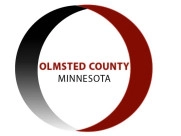New Emergency Notification System: CodeRed
The City of Rochester and Olmsted County Emergency Management Offices are excited to announce our new Emergency Notification System, CodeRed. There are two types of alerts for CodeRed:
- Emergency Alerts: These alerts will be sent by Emergency Management Officials through the Integrated Public Alert and Warning System (IPAWS) and indicate a life-threatening emergency. The alert will tell you what is happening, specific instructions for you to follow, the anticipated time frame the emergency will exist, and who is sending the alert. Members of the public already receive IPAWS alerts such as AMBER alerts from the State of Minnesota and Severe Weather alerts from the National Weather Service if you have your government alerts activated on your mobile phone. Although there is no need to sign up for CodeRed for this service, doing so will ensure you receive timely and accurate alerts.
- Urgent Alerts: These alerts will be sent by Emergency Management or other City officials regarding situations that are not life-threatening emergencies but deliver information you need to be aware of that may require some action on your part. For these notifications, you will need to sign up for CodeRed. Examples would be snow emergency alerts, water main breaks or short-term, major traffic interruptions.
So, how do you sign up for CodeRed? Click the button and follow the steps below.
After clicking on the link, if you see the Olmsted County and City of Rochester Emergency Management logos, you know you’re on the right page!
- If you already have an account with CodeRed, you can log in. If you do not have an account, please click on “Register” either at the bottom (mobile version) or the right-hand of the page.
- On the next screen, complete the personal information blocks and select a username (email is common) and a password. Please remember your username and password as you will need this information to access your account for preferences settings in the future. Tick the box that you read the privacy policy of OnSolve (CodeRed – they WILL NOT sell your information) and also the “I’m not a robot” box if there is one. Click NEXT.
- On the “Preferred Contact Method” page, please enter your email address. You can change your preferred contact method later in your account settings. Click on “SEND CODE”. Check your email for the code and return to your web browser to enter that code into the prompted box. This will log you into the system and register your account. This will automatically add your information to the Rochester/Olmsted County CodeRed Local Emergency Alerts group.
- On the Local Emergency Alerts page, you will see your name populated as well as your email address. If you registered your account using an email address as your username, this email will already be listed in the “Device Details” as an activated alert method. Next to your email address, you will see “ADD DEVICE”. If you want to receive Local Emergency Alerts on your mobile phone, please click “ADD DEVICE”. An “ADD DETAILS” window will appear, and you have several options:
- Voice - Codeed will call your phone, mobile or landline and you will hear the emergency message delivered via computerized voice. For adding a voice alert, select Voice under Device Type. Select Mobile or Home Phone under the Device Label. Enter “+1” for the County Code (United States) and then enter your mobile or home phone number under the phone number box. The slider for “Activated” should default on (blue). Leave the slider for “Private” off. Click “ADD”.
- SMS – CodeRed will send a text message to a mobile phone. For adding a text alert, select “SMS” under the Device Type. The Device Label should auto-populate to SMS. Enter “+1” for the Country Code (United States) and then enter your mobile phone number under the phone number box. The slider for “Activated” should default on (blue). Leave the slider for “Private” off. Click “ADD”.
- Email – CodeRed will send you an email alert. For adding an email alert, select “Email” under the Device Type. The Device Label should default to Home Email. You can add additional email addresses here (such as your work email address if you registered for CodeRed using your personal email). The slider for “Activated” should default on (blue). Leave the slider for “Private” off. Click “ADD”.
- For all these options, you can add additional phone numbers for voice or text alerts and email addresses for email alerts. This is useful for family members you would like to add if they do not want to create their own account.
- When you are done adding devices, you can click on Location Details and add a home and/or business address. Although not necessary, doing so will ensure more accuracy in delivering Emergency Alerts to you and will also generate a population bubble on the CodeRed Administrator site. We can use population bubbles to alert specific CodeRed users in specific geographical areas of incidents occurring that are not life-threatening emergencies, such as a water main break. Drag the marker on the map to the exact location of your home or work.
- This next step is important for residents who live in the cities of Byron, Chatfield or Stewartville. Near the bottom of the Local Emergency Alerts page, you will see Groups. Please select the appropriate city in which you live to receive snow emergencies and other informational alerts from those cities.
- The most important step in all of this is to make sure you save all your information and settings by clicking “SAVE” at the very bottom of the Local Emergency Alerts page. Without saving your details, you will have to enter it again.